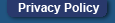|
Using the Sequence Map
The Sequence Map not only provides a publication-quality representation of your sequence, but it can also be used as a powerful interactive tool to aid you in navigating and understanding your data. The Sequence Map, along with the Sequence Editor, form the core of the interface and plays a key role in each of Expression's modules. This section explains the general behavior of the Sequence Map - for details of use of the Map in a particular module, please refer to the corresponding tutorial.
Relationship with the Editor
Perhaps the single most important aspect of the Sequence Map is that it is direct correlated with the information in the Sequence Editor. In other words, if you want modify or shift the labels, this is done via the editor. This differs from other sequence drawing software, where the sequence and its graphical representation become completely independent once you push the 'go' button. In Expression, the labels remained linked, so even if you modify the sequence (eg reverse complement, insert/delete regions, change origin etc), the positions will always remain correct. Additionally, selecting any label or region on your map simultaneously selects the corresponding point or region in the sequence editor.
Customising and Printing
The Sequence Map can be easily exported as a Windows Metafile (WMF) by right clicking on it, and selecting Copy. Now the Sequence Map can be pasted into any application that support the WMF format, such as Microsoft Word. To edit the picture within Word, simply double click on the image. From here, virtually every detail of the image can be modified. The image can also, of course, be printed from Word and since its a WMF, the image will print smoothly without any jagged lines.
Related Articles
Annotating Your Sequences
Restriction Mapping and Analysis
Designing Primers for PCR
Identifying Open Reading Frames
Return to Expression Overview
|